
Spear Virtual Learning Academy Home
Spear News


Spear's New Look

The 2025-2026 Enrollment is now open!!!

Tutoring Available After School
Spear Program Information
-
Click Here to Open Spear Quick Start Guide
Pearson Connects 411 Family Help
- Pearson Platform Issues Hotline:
- Support Line: +1 844 597 3224
- Press 1
- Tell them your name Child’s Name)
- Tell them your school ( Shamokin Area School District)
- Tell your platform issue.
- Support Line: +1 844 597 3224
- Student Support Website
- Pearson Platform Issues Hotline:
-
ESL Resources
If you need help translating your work to another language, we have compiled a few options that students and our families have found to be helpful. Please seek help from our ESL teacher if you require more attention in this matter.
Option 1: Google translate for your web browser Goggle Chrome.
When you come across a page written in a language you don't understand, you can use Chrome to translate the page. This only works on the current webpage and not embedded items that the Google translate feature can not scan.
- On your computer, open Chrome.
- Go to the webpage that you need translated.
- On the right of the address bar, click on the 3 dots.
- Navigate down the drop menu to translate.
.
- Click on the 3 dots.
- Click on translate to another language.
- Click on your preferred language.
- Chrome will translate your current webpage.
Click here for additional help.
Option 1: Pearson Connexus
Pearson has partnered with TextHelp® to provide additional accessibility tools within most of our content. The SpeechStream tool supports accessibility in a number of ways.
- Text-to-speech reads on-screen text out loud with visual tracking. This helps to improve reading comprehension.
- Translation allows words to be translated into multiple languages. Online learners can read and listen to digital content in their preferred language.
- Dictionary with audio and pictorial definitions. Online learners can look up the definition of any word, helping them build vocabulary.
- Screen mask with reading pane reduces visual stress and improves focus.
- Text Magnifier magnifies text and reads it out loud. This increases accessibility of even the smallest web text.
Click Here to learn how to use these features.
Spanish
Si necesitas ayuda para traducir tu trabajo a otro idioma, hemos compilado algunas opciones que los estudiantes y nuestras familias han encontrado útiles. Por favor, busca ayuda de nuestro profesor de ESL si necesitas más atención en este asunto.
Opción 1: Google Translate para tu navegador web Google Chrome
Cuando te encuentres con una página escrita en un idioma que no entiendes, puedes usar Chrome para traducir la página. Esto solo funciona en la página web actual y no en elementos incrustados que la función de traducción de Google no puede escanear.
- En tu computadora, abre Chrome.
- Ve a la página web que necesitas traducir.
- En la parte derecha de la barra de direcciones, haz clic en los 3 puntos.
- Navega hacia abajo en el menú desplegable hasta encontrar "Traducir".
- Haz clic en los 3 puntos.
- Haz clic en "Traducir a otro idioma".
- Haz clic en tu idioma preferido.
- Chrome traducirá tu página web actual.
Haz clic aquí para obtener ayuda adicional.
Opción 2: Pearson Connexus
Pearson se ha asociado con TextHelp® para proporcionar herramientas de accesibilidad adicionales en la mayoría de nuestro contenido. La herramienta SpeechStream admite la accesibilidad de varias maneras.
- Texto a voz lee en voz alta el texto en pantalla con seguimiento visual. Esto ayuda a mejorar la comprensión de lectura.
- La traducción permite que las palabras se traduzcan a varios idiomas. Los aprendices en línea pueden leer y escuchar el contenido digital en su idioma preferido.
- Diccionario con definiciones de audio e imágenes. Los aprendices en línea pueden buscar la definición de cualquier palabra, lo que les ayuda a ampliar su vocabulario.
- Máscara de pantalla con panel de lectura que reduce el estrés visual y mejora el enfoque.
- Lupa de texto que amplía el texto y lo lee en voz alta. Esto aumenta la accesibilidad incluso del texto web más pequeño.
Haz clic aquí para aprender cómo usar estas funciones.
-
Locked Out of School Issued Computer
If you did not return your computer over the summer your computer will be locked. Please contact Help desk to get your computer unlocked.
-
After School Tutoring

-
Hardware Issues
If you are having issues with your school-issued computer, please contact us. We are happy to help. Contact helpdesk@indians.k12.pa.us
Issues we cover
- School issued laptop not turning on
- Laptop not charging
- Laptop screen issues
- Keyboard issues
- Device keeps shutting off.
- Physical damage to the device or cord.
- Computer screen frozen
-
-
Login Help
The Pearson Connexus experience is customized for user roles, providing security and ensuring users have access to the right tools and content. We no longer post password help information due to updated cybersecurity protocols. Please contact the number below to get help with your Pearson Connexus or Chrombook username or password.
Spear Team help # 1-570-509-2870
- How to sign into the school issued Chrome book.
- To sign in :
- Make sure your computer is charged or connected to a power supply.
- Use your school issues credentials to log into the Chromebook. (This information is not the same information used to log into Pearson Connexus.)
- Be sure you are connected to the internet.
- To sign in :
- How to sign in to the Pearson Connexus Platform.
- To sign in :
- Open the Pearson Connexus domain. Click Here to Log In to Spear
- Enter the Username and Password. If the district or organization name is missing in the URL or the sign-in details have been forgotten, contact the Administrator.
- Select Sign in.
- To sign in :
- How to sign into the school issued Chrome book.
-
WebMail for Students
Overview
WebMail provides messaging capabilities to support communication between students, teachers, and administrators who have active course enrollments. Below are the instructions for using WebMail's basic functions: view, compose, reply, and delete.
Users, Roles, and Prerequisites
- Students must be actively enrolled to send and receive WebMail messages.
- Students can receive WebMail from Teachers.
- Students can send WebMail messages to their Teachers.
Opening the WebMail application
Select the WebMail tool from the Main Menu to access WebMail.
View WebMail Messages Grouped by Folder
WebMail messages are grouped by messages received (Inbox), messages sent (Sent), and messages deleted (Deleted).
- Select WebMail from the Main Menu.
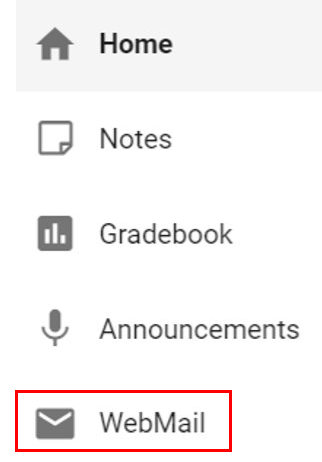
- Filter by the From, Subject, or Sent columns for WebMail messages.
- Your Inbox displays, as shown below.
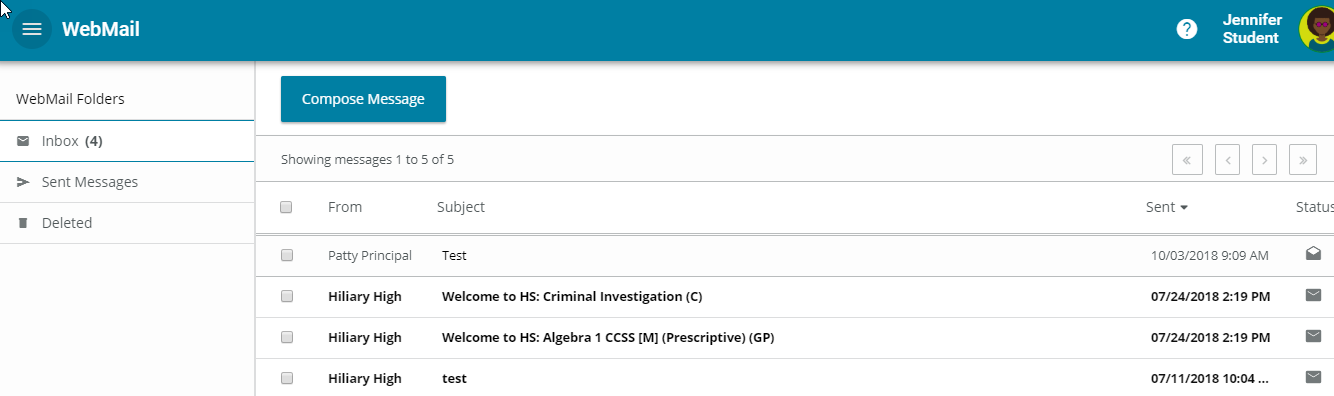
- View your Sent or Deleted messages by selecting the folder.
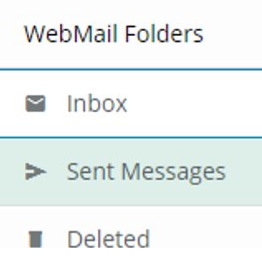
- The messages are displayed in a paginated view (50 messages per page). To scroll through the messages, use the arrow keys on the screen to go forward or backward.
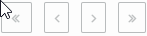
Read a WebMail Message
Select a message to read from the list of WebMail messages in the Inbox, Sent, or Deleted folders. To read a message, follow the steps below.
- From the folder, select the message you want to read. The message content will then display.
- Select Show Details to view the full list of recipients (To, CC, and BCC fields). Select Hide Details to hide fields.
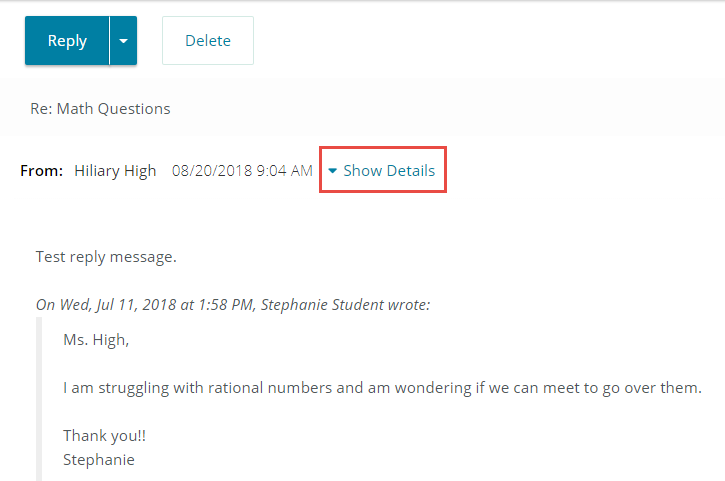
- Select the
 in the upper right corner to close the message and navigate back to the folder
in the upper right corner to close the message and navigate back to the folder
Compose a New WebMail Message
To compose a new WebMail message, select recipients from the Contact list. The Contact list is populated based on shared course enrollment. The Contact list displays your teachers. To compose a WebMail message, follow the steps below:
- From the Message List view, select
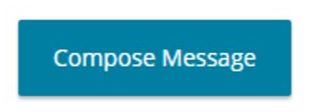 .
. -
Select To in the Compose Message view. A list of your teachers displays.
Note: Students are unable to send WebMail messages to other students.
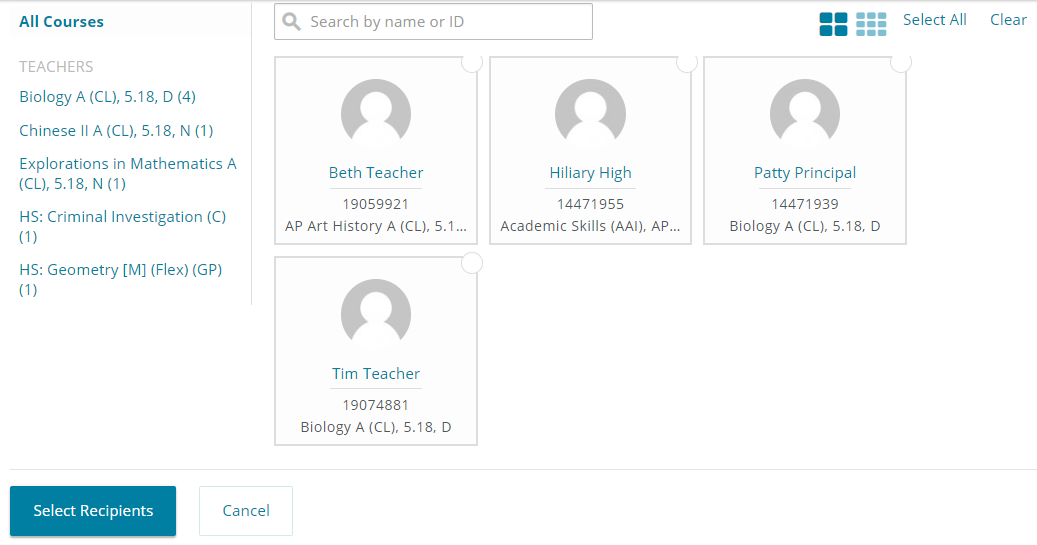
-
From the list of users that displays, do one of the following:
- Select Select All to add the entire group to the recipients' list.
- Select Clear to remove selected recipient(s) from the list.
- Search for and select individual users to receive the WebMail message.
- Select the Compact view
 icon to increase the number of profile cards on display.
icon to increase the number of profile cards on display. - Select the Comfy
 view icon to reduce the number of profile cards on display.
view icon to reduce the number of profile cards on display.
4. Choose Select Recipients to add the selected recipients to the WebMail message.
5. Select Cancel to close the recipients' selection view and return to the Compose Message view.
6. Enter a subject for the message (required) in the Subject text box.
7. Enter a message in the Message Text field. Change the font, bold or italicize words, and alter other aspects of the text using the visual editor toolbar.
 8. Once the message text is complete, select Send Message to deliver the message to the selected recipients.
8. Once the message text is complete, select Send Message to deliver the message to the selected recipients.9. Select Cancel to close the New Message view and return to the Message List view.
Reply to a WebMail Message
Communicate with others by reading and responding to WebMail messages. After reading a message, send a reply by following the steps below.
- Within an open message, click Reply or Reply All to open the compose view. The compose view includes the original message with the subject pre-populated, original recipient name(s), and the original date of the message.
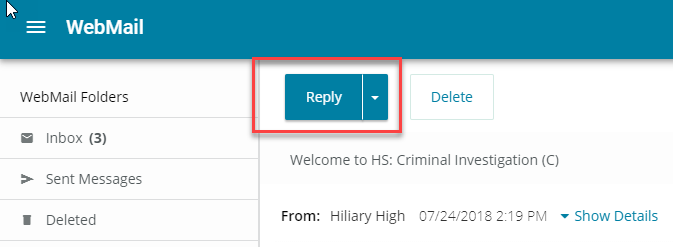
- Enter a response in the message body section. Change the font, bold or italicize words, and alter other aspects of the text using the visual editor toolbar.
- Select Cancel to end the reply process and return to the original message.
- Once the reply is complete, select Send Message to deliver the message.
Delete an Individual Open WebMail Message
Discard messages that are no longer needed to help keep your inbox organized and focus on important messages to keep in your list view. Once a message is deleted, it will be removed from the Inbox and moved to the Deleted folder.
- Within an open message, select Delete to remove the message from the Inbox view.
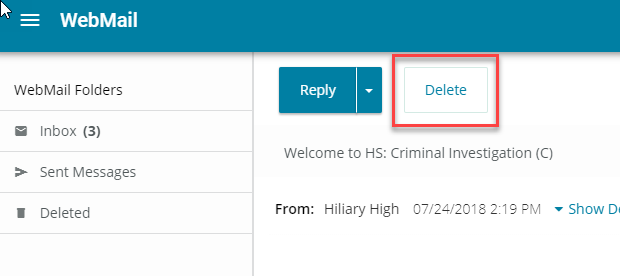
- You will be prompted to confirm that you want to delete the message. Select Delete again to proceed.
- Select Cancel to end the delete process and return to the original message.
- Once the deletion is complete, you will return to the Inbox view where the message will no longer appear.
Delete Multiple WebMail Messages
- From the Inbox view, select one or more messages to permanently remove from the Inbox. A count number will appear within the Delete button to show the number of messages selected.
- Select Delete to remove the message(s) from the Inbox.
- You will be prompted to confirm that you want to delete the message(s). Select Delete again to proceed.
- Select Cancel to end the delete process and return to the Inbox.
- Once the deletion is complete, return to the Inbox view where the message(s) will no longer appear.
-
Stale Accounts
How does a stale account work?
- If your account is inactive or you are marked absent for longer than 5 days your account will be deemed as a stale account.
- If you have a stale account you will be marked as an illegal absence until your account is reactivated.
- If your classes disappear, your parents/ guardian is required to reach out to the Spear VLA Director to have them reactivated.
- It takes less than 30 seconds to reactivate classes once we are contacted.
- Why do we do this? This is done to reduce your truancy.
- What happens if nobody contacts the school to reactivate my classes? We will return you to In-Person Learning at SASD.
- How do you find out how many days you are absent? By checking your student VUE app or parent VUE app for SASD.
Phone: 1-570-509-2870
-
Internet Issues
-
Make sure you are using a school issued Chromebook. The School issued Chromebook is ensured to work with the Pearson Connexus platform whereas we can not guarantee that your privately owned device will work or is up to date with every program.
-
At least once a week restart your Chromebook to make sure your updates are fully installed. New updates are pushed out periodically over the month and sometimes issues can arise when they are not installed. 80% of all tech issues are usually fixed by restarting your computer.
-
If you can not get into your account after entering your password wrong three times in a row then wait 10 Minutes. Your account will temporarily lock if you enter your password wrong 3 times.
-
Please remember you only have 1 day to report an issue before it affects your attendance. Please make every effort to contact us to resolve it.
If you ever have any questions please let us know. You can contact us at (570-509-2870) ex: 3021
-
Asegúrate de estar utilizando un Chromebook proporcionado por la escuela. El Chromebook proporcionado por la escuela está garantizado para funcionar con la plataforma Pearson Connexus, mientras que no podemos garantizar que tu dispositivo de propiedad privada funcione o esté actualizado con todos los programas.
-
Al menos una vez por semana, reinicia tu Chromebook para asegurarte de que tus actualizaciones estén completamente instaladas. Las nuevas actualizaciones se implementan periódicamente durante el mes y a veces pueden surgir problemas si no se instalan.
-
Si no puedes acceder a tu cuenta después de ingresar mal tu contraseña tres veces seguidas, espera 10 minutos. Tu cuenta se bloqueará temporalmente si ingresas mal tu contraseña 3 veces.
-
Por favor, recuerda que solo tienes 1 día para reportar un problema antes de que afecte tu asistencia. Por favor, haz todo lo posible por contactarnos para resolverlo.
Si alguna vez tienes alguna pregunta, háznoslo saber. Puedes contactarnos al (570-509-2870) extensión: 3021.
-
-
Frequently asked questions
-
25-26 Senior Information
Navigating through your child's graduation requirements can be confusing. We have made a few forms to help you through the process. If you have any questions, please reach out and contact us.
Make sure you join the Senior Google Classroom for announcements. Please reach out to your class advisors.
- Graduation Checklist Guide
- Credit Checklist Guide
- Act 158 Pathway Guide
- Job Shadow Forms
- Smart Futures Classes
Shawn McGugan
Director of Spear Virtual Learning Academy
Phone: 1-570-509-2870
-
-
Coaching your child

 Engaging in a well-functioning set of routines and best practices enhances your student’s learning experience. Take time to plan ahead with your student, and discuss expectations to establish your roles as an Observer and student.
Engaging in a well-functioning set of routines and best practices enhances your student’s learning experience. Take time to plan ahead with your student, and discuss expectations to establish your roles as an Observer and student.Student tasks
Your student will complete these tasks. Take notes to add other, more personalized tasks.
- Assist with completing the weekly schedule.
- Help organize the learning space and supplies.
- Complete lessons and assessments with the highest level of effort.
- Ask questions of the Observer or teacher if confused.
- Prepare for tests and quizzes.
- Review assessment results alongside the Learning Coach.
- Attend LiveLesson sessions and other scheduled activities.
- Communicate with teachers and other school staff (by phone and WebMail).
Agreed upon rules
Work with your student to discuss your expectations and rules. Providing opportunities for your student to have a say will give them more buy-in. Here is a list to get you started. You can add or remove expectations as agreed upon by you and your child.
- Follow the Honor Code.
- Work using best effort during lesson times.
- Reserve play for break times.
- Cell phones (or other distracting devices) are put away during lesson time.
- Any overdue lessons at the end of the week are completed on the weekend.
Encouragement
People respond positively to encouragement that speaks to them. Some people respond to encouraging words, while others prefer a pat on the back or special time together. Think about ways your student receives encouragement and discuss them together. Get creative and write out your ideas here, and refer to the list often. A little encouragement at the right time goes a long way towards making the school day enjoyable and effective!
Celebrations
There are circumstances that call for a celebration! Earning a good grade on an assessment or completing a challenging set of lessons are good examples. Discuss ways to celebrate with your student and list the possibilities here. Let your student choose an activity when it’s time and celebrate together.
Rewards
Sometimes special privileges can be earned based on a personal academic goal. For example, your student may struggle with specific subjects or completing certain tasks. In those cases, consider a plan that includes goals and rewards to encourage them to complete assignments. Remember to break the task down into manageable parts, and be sure that your student believes they can accomplish the task. Then, write out the goal and reward to avoid any misunderstanding.
Example:
- Goal: I will write one paragraph daily for three days to complete my portfolio.
- Reward: Extra time to participate in a favorite activity.
- Goal:
- Reward:
- Goal:
- Reward:
If-then plan
Prepare for rough times by creating an if-then plan. If your student gets easily distracted or avoids challenging subjects or tasks, decide ahead of time what your student should do instead of getting off-track.
For example, your student and you can create a plan like this one: “If I can’t concentrate, then I will stand up to do my work.” Identify behaviors that prevent academic success and decide what to do to overcome challenges.
- If I , then I will
- If I , then I will
- If I , then I will
- If I , then I will
-
How to Obtain Internet Access
Option #1
Emergency Broadband Benefit Program. $50 off home broadband internet access. Fill out the application below to see if you qualify. (Fastest Speed)
Option #2
Loaner wireless hotspots are available. Please contact the SPEAR SECRETARY
Option #3
There are many locations throughout town that have free Wi-Fi access. The map below shows a few of those places. Also, you can go outside any of the district buildings to get Wi-Fi.
-
Parent/ Guardian Observer Account Overview
Parent/Observer Tool Breakdown
- Updated
Observer Account Overview video
Activity Stream Overview Video
Observer Account User Settings
Signing in
- When you sign in as an Observer, you are asked to select the student profile you want to access.
- You can always switch to observe another student by opening the Main menu and selecting Choose student.

Observer Landing Page (Home Page)
The Observer landing page gives you a good overview of what's happening in all of the student's current courses.
It displays:
- Current announcements for all courses,.
- The To-do List for all student courses.
- The student's Activity Stream.
- Course Cards for each course the student is enrolled in.

Main menu
Open your Main menu to navigate to any of the following tools:
- Choose student: If you are observing more than one student, this tool allows you to switch to another student.
- Observer App: Select to return to the landing page.
- The Gradebook tool enables the Observer to track grades, activities, objective mastery, and badges earned.
- Announcements: Access course announcements using the Announcements tool.
- Calendar: The Calendar displays due date notifications that are color-coded by course. Select a date or view for a list of activities.
- Students and Observers can enter attendance through the Student Activity Tracker.
- Observer Resources: Navigate directly to Observer specific help articles.
- Select a Course and then open Course Activities to access course-specific information including announcements, the To-do List, course activities, course links, the student's current score, and daily agendas, and the Activity Stream.
Course menus
Each course has its own menu items that let you explore the course:
- Activities: Open Activities to access the Course Home page for any of the student's current courses. Course Home pages display course announcements, the To-do List, course activities, course links, the student's current score, daily agendas, and the Activity Stream.
- Gradebook: The Gradebook tool enables you to track grades, activities, objective mastery, and the badges earned for the selected course.
Activities Tool
Open Activities to access the Course Home page for any of the student's current courses. Course Home pages display course announcements, the To-do List, course activities, course links, the student's current score, daily agendas, and the Activity Stream.
Calendar
The Calendar displays due date notifications that are color-coded by course. Select a date or view for a list of activities.
- Parent Access to be a student observer:
-
- Please do not confuse the Student VUE with being an observer for Pearson Connexus. Parent VUE is the application that Shamokin In person learning uses, Pearson Connexus is what Spear parents/ guardians use to monitor their child. The Pearson Connexus observer account will allow you to view all your child’s work and progress. Once your child's classes are set up, the turn around time is usually 1 week until you receive parent observer access. Once you are linked to your child’s account, you will be able to choose how you receive updates on your child. Via text message, Email and their frequency.
-
Articles in this section
LiveLesson with Class Learner Guides for Students
- Updated
Review the lists below and select a link based on how you or your student will be accessing Class. The links will open on the Class Support website.
Web App
Get Started with Class for Zoom (Web App)
Browser and System Requirements
Related Articles
-
-
Checking Your Child’s Progress, Grades, and Attendance
One of the most common challenges in online learning is that students sometimes “click through” lessons or only complete the graded items (quizzes, tests, projects) while skipping the learning activities. The system may still show them as “caught up,” but without those activities, they often perform poorly on assessments.
The learning activities are where the teaching happens — they explain, model, and give practice before a grade is earned. Skipping them is like trying to take a driving test without ever practicing.
Our program data shows that students who consistently complete both the activities and the graded items:
- Earn higher GPAs
- Score better on state assessments
- Build stronger long-term academic skills
- Stay on pace with attendance requirements
Observer App (Progress & Grades)
Parents should use the Observer app to monitor:
- Daily and weekly progress in each course
- Which lessons and activities are completed (not just the graded tasks)
- Current grades and missing work
- Patterns of skipped activities
ParentVUE (Attendance)
Attendance is tracked separately in ParentVUE. Parents can see:
-
Whether daily/weekly time requirements are being met
-
If attendance hours match the expected program design (about 4 hours/day or 20 hours/week)
-
Flags for unexcused absences or under-reported time
What To Do If You See Concerns
-
Talk with your child: Remind them that being “caught up” means completing both activities and assessments.
-
Contact the teacher: Teachers can see exactly which activities are being skipped and provide strategies.
-
Schedule Resource Lab time: If struggles continue, parents may schedule a drop-off in our in-house Resource Lab (until 11:00 AM). Staff will review your child’s coursework and provide targeted support in the areas where they are falling behind.
By checking progress and grades in the Observer app and attendance in ParentVUE, parents can get the full picture of whether their child is truly on track for success.
Parent Talking Points: Handling Pushback at Home
Sample Conversation: Closing the Loopholes
Parent:
“You said you were done in 15 minutes again. That doesn’t add up — the program is designed to take around 4–5 hours a day.”
Student:
“But I finished everything! Look — the dashboard shows I’m caught up.”
Parent:
“I know the dashboard can look that way if you only do the graded parts. But the activities are what teach the lesson. Skipping them is like taking a test without ever studying. Your grades are proof it’s not working.”
Student:
“But it still marks me as done. Isn’t that good enough?”
Parent:
“No — and here’s how I can tell. In ParentVUE I can see your attendance hours, and in the Observer app I can see if you opened the lessons or just clicked quizzes. If I see short hours or skipped lessons, I’ll know you rushed.”
Student:
“So you don’t trust me?”
Parent:
“This isn’t about trust. It’s about supporting you. My job is to check — just like your teacher grades your work. Trust is important, but I also have to verify. That way if something’s missing, I can help you before it snowballs.”
Student:
“Well, sometimes I don’t get the activities. They’re confusing.”
Parent:
“Good — that’s honest. First, you email your teacher right away. That’s your responsibility. If you still feel stuck, I’ll schedule time in the Resource Lab. The director will sit down with you, check what’s missing, and give you support until you’re back on track.”
Student:
“I don’t want to go to the Lab. Other kids don’t have to.”
Parent:
“The Lab isn’t punishment — it’s a tool. Some kids don’t need it because they’re doing the full lessons. If you’re struggling, this is how you get the help you need. Once you’re back on track, you won’t need it anymore.”

 Additional settings for Safari Browser.
Additional settings for Safari Browser.



